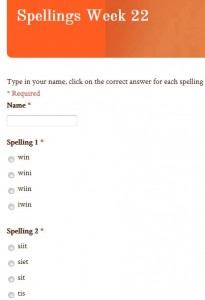
I’ve written some other posts on this site about how we are experimenting using QR Codes in the classroom (Our School Community QR Codes, Animal Homes QR Codes, QR Codes in the Classroom). This week I decided to try to integrate our weekly spelling test for my First Class pupils with QR Codes and Google Docs. We use the Jolly Grammar lists of words for learning weekly spellings. So, I used Google Docs to create a form for this week’s spellings. (Read this article I’ve written on how to create forms in Google Docs) In the form, I suggested four possible spellings for each spelling that we were learning this week and pupils had to select the correct version. I also included a text box for the pupils to enter their full name. I was looking to see if they had mastered how to include capital letters in their name using the keyboard on the iPod. I also made all questions compulsory so that the form could not be submitted if a pupil omitted to answer any question by mistake.
I then copied the URL for the Google Form and used the QR Stuff website to create a QR Code to link to the form. To do this, I just selected that I wanted to create a QR Code embedded with a website URL, copied in the URL of the form, created the QR Code and downloaded it. A QR Code can be treated like any image, in that it can be inserted into a Word document and re-sized as desired.
I enlarged the QR Code in Word and printed out two copies. The next morning in class, I connected my iPad to the IWB and demonstrated to the pupils how to complete the form. It was remarkable how such young pupils quickly understood what they were expected to do. I displayed the codes in two separate areas of the classroom and the pupils used the I-nigma QR Code Reader App on the iPod Touches to scan the code. This in turn opened up Safari (the internet browser on the iPod) and brought them to the Google Form with the spelling test.
As they were completing the spelling test, I opened up on the IWB the spreadsheet that Google Docs automatically creates to receive answers from a Google Form. The pupils got a great kick seeing their answers appear instantaneously on the IWB as they hit the “submit” button on the form. The spreadsheet then allows you to analyse a summary of all of the responses received and this can be used to see which spellings the majority of the pupils have mastered and which ones some were unsure of. This was a fun and interesting way for pupils to do a spelling test and they admitted that they enjoyed their spelling test this week.
When they were finished their spelling test, we used a blank screen in the Doodle Buddies App to record answers to a tables test. Doodle Buddies is a drawing app, but I just got pupils to use their finger to write the answer on screen to the tables that I was calling out. They again enjoyed this as they had to shake the iPod after each table to clear the screen and be ready for the next table. It’s amazing how, through the use of technology, pupils can be motivated to enjoy even the most banal of exercises carried on in most primary school classes.



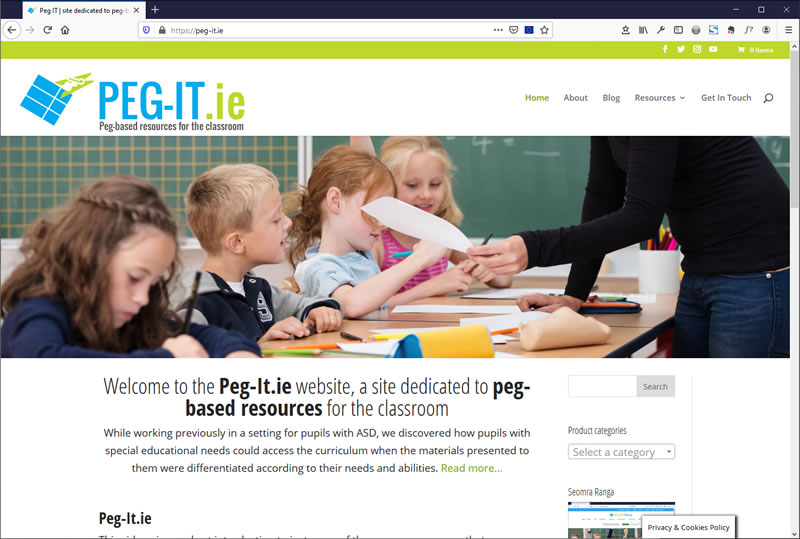
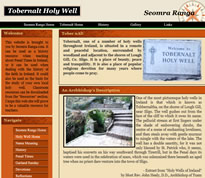
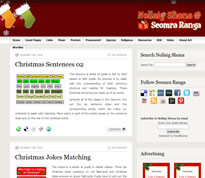
Hello,
Great post, I am looking to use google forms for spelling tests however the auto correct feature seems to correct wrong spellings on the iPod! Have you found a way around this?
Many Thanks
Lewis
Hi Lewis, I haven’t mastered how to get it to autocorrect a test. It’s quite complicated to set it up.