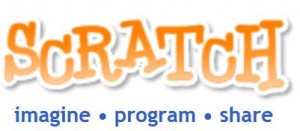 I’m doing the NCTE summer course on Scratch Programming and Numeracy in Senior Primary Classes this week. I’d heard and read a lot about Scratch over the years but knew virtually nothing about how to work it or how it could be used in the classroom. Scratch, developed by the Lifelong Kindergarten Group at the MIT Media Lab, is a free programming language that makes it easy to create your own interactive stories, animations, games, music, and art — and share your creations on the web.
I’m doing the NCTE summer course on Scratch Programming and Numeracy in Senior Primary Classes this week. I’d heard and read a lot about Scratch over the years but knew virtually nothing about how to work it or how it could be used in the classroom. Scratch, developed by the Lifelong Kindergarten Group at the MIT Media Lab, is a free programming language that makes it easy to create your own interactive stories, animations, games, music, and art — and share your creations on the web.
The aim of the summer course is to focus on the use of Scratch to support the concepts, content and skills of the primary Mathematics curriculum. We’re learning the basics of Scratch programming and exploring how it can be used in the classroom to support numeracy. We’re also looking at how Scratch can be used across other curricular areas such as language, SESE, Music and Visual Arts. As part of the course, we’ve been working on creating our own Scratch projects. It’s been good fun and very much “hands-on” which is the sort of course most teachers like. While it’s a lot to take in in such a short period of time, I can see already that I’ll be using Scratch during the next school year. Well done to David and Roy, our tutors, for keeping a relaxed atmosphere in the group while at the same time keeping us all engaged in active learning. Below is one of my efforts at an animation which has a numeracy element in it. It’s OK for a beginner! Please ignore the mathematical error (you don’t get area by multiplying width by height!) but I wanted to see if I could programme it to multiply two numbers! (I hope you can see the project – you need Java.)



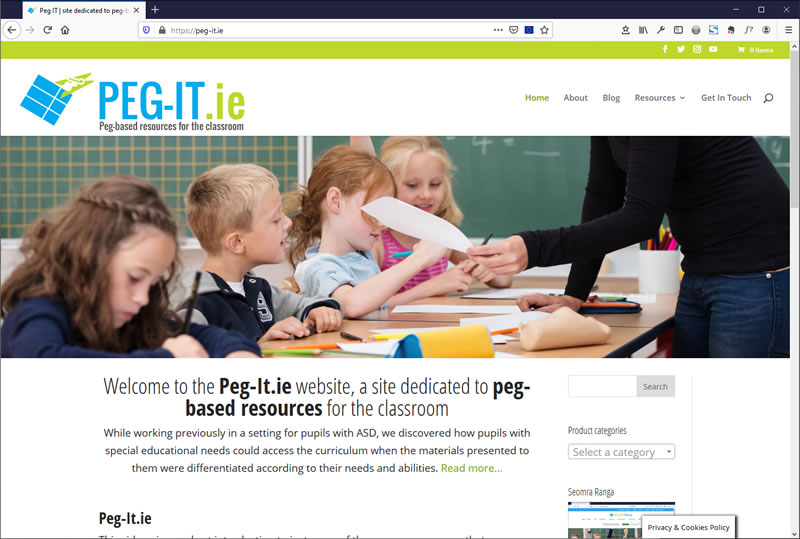
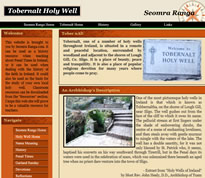
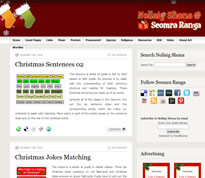
Nice work Damien! Didn’t know you could embed Scratch programs on to a web site. Is it easy enough to do?
Hi Simon, this was one of the first questions I asked on the course as I think it gives an extra dimension to Scratch work if pupils can embed their Scratch project into the school website. It’s very easy to do.
Open up the project on the Scratch website. Under “Link to this Project” on the right hand side is the “Embed” option. When you click this, there are two HTML code options. The first creates an image, which, when clicked, brings you to the project on the Scratch website. The second code is an applet and actually embeds the project into your own website. It’s as simple as pasting the code into the HTML in your blog post! The only thing I haven’t been able to work out is that when you open the post, the project automatically starts, and there doesn’t seem to be an option in the code to alter this.