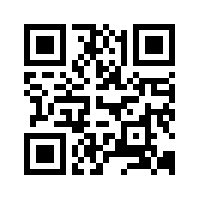
QR Codes are the next big innovation that will be coming more prevalent in our daily lives over the next few years. QR stands for Quick Response as the information embedded in the code can be read or accessed almost instantaneously. It’s a two-dimensional barcode that is generally square in pattern, set against a white background. Almost any kind of information can be embedded in the QR Code – website URLs, plain alpha-numeric text, SMS messages, email addresses, Youtube videos, iTunes links. The list is endless. To read a QR Code, you need a QR Code reader app for a mobile device and there are lots available. The app activates the mobile device’s camera and the scanning device will respond by opening up the correct application to handle the encoded data appropriately.
QR Codes are beginning to make an appearance in education as teachers are finding ways of using the codes to assist in the teaching and learning process. Examples of uses being made of QR Codes in schools are:
-
Embedding a website URL into a code saving the need for pupils to type in a long, convoluted web address
-
Printing out QR codes and hanging them around the classroom for pupils to check their answers
- Advertising an event by embedding the code into a blog post about it and printing it off
- Sticking a QR Code into a book to give pupils access to additional information on the web, view a video etc.
- Creating a treasure hunt around the school using printed QR Codes
- Using a QR Code to make a classroom display interactive
- Adding QR Codes to Worksheets/Handouts
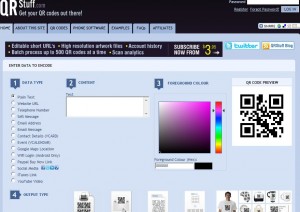 The list of possible uses in the classroom is endless and limited only by the imagination of the teacher. Today, I decided to take my first tentative steps into using QR Codes in the classroom. I devised a Maths Treasure Hunt using QR Codes for my six year olds in Rang I. There are many websites on the internet which allow you to create QR Codes, but the one I am using at the moment is QR Stuff. You can see from the screenshot that creating the code is a very easy process. Step 1 is deciding the type of data you want to embed; Step 2 is typing in the text; Step 3 is deciding on a colour for the code. While you are creating the code, you can see the code changing in the preview window on the right. When you are finished, you simply choose to download the code as an image. This image can be treated like any other image – it can be resized to any size you wish and it can be inserted into a worksheet / handout etc. Alternatively, there is an option to print out a page of the same code, with 6, 12, 20 or 35 of the same code on an A4 page.
The list of possible uses in the classroom is endless and limited only by the imagination of the teacher. Today, I decided to take my first tentative steps into using QR Codes in the classroom. I devised a Maths Treasure Hunt using QR Codes for my six year olds in Rang I. There are many websites on the internet which allow you to create QR Codes, but the one I am using at the moment is QR Stuff. You can see from the screenshot that creating the code is a very easy process. Step 1 is deciding the type of data you want to embed; Step 2 is typing in the text; Step 3 is deciding on a colour for the code. While you are creating the code, you can see the code changing in the preview window on the right. When you are finished, you simply choose to download the code as an image. This image can be treated like any other image – it can be resized to any size you wish and it can be inserted into a worksheet / handout etc. Alternatively, there is an option to print out a page of the same code, with 6, 12, 20 or 35 of the same code on an A4 page.
 So I created 20 codes embedded with simple maths questions for my First Class (six year olds). These were plain text questions involving simple addition, subtraction, simple problems and questions involving the days of the week and months of the year as we are learning them at the moment. I inserted the codes into a Word document and resized them to a variety of sizes. I cut them out and stuck them in various places around the school hall – on doors, windows, walls, benches, tables, the piano. They were not in any particular order in the hall. The first thing the pupils had to do was find all of the 20 codes. Next they had to use the QR Code Reader app on their iPod Touch to access the questions embedded in the code. Again, there are many QR Code Reader apps on the market, but the one that we are using is i-Nigma. It’s a very simple app to use and unless you have website URLs embedded in the code, you do not need wi-fi access. The pupils just opened up the app, which in turn activated the camera on the iPod. They then pointed the camera at the QR Code, making sure to capture the code within the red on-screen box. This then read the code and brought up the maths question on their screen. They then worked out the answer or solved the problem and recorded their answers on a worksheet.
So I created 20 codes embedded with simple maths questions for my First Class (six year olds). These were plain text questions involving simple addition, subtraction, simple problems and questions involving the days of the week and months of the year as we are learning them at the moment. I inserted the codes into a Word document and resized them to a variety of sizes. I cut them out and stuck them in various places around the school hall – on doors, windows, walls, benches, tables, the piano. They were not in any particular order in the hall. The first thing the pupils had to do was find all of the 20 codes. Next they had to use the QR Code Reader app on their iPod Touch to access the questions embedded in the code. Again, there are many QR Code Reader apps on the market, but the one that we are using is i-Nigma. It’s a very simple app to use and unless you have website URLs embedded in the code, you do not need wi-fi access. The pupils just opened up the app, which in turn activated the camera on the iPod. They then pointed the camera at the QR Code, making sure to capture the code within the red on-screen box. This then read the code and brought up the maths question on their screen. They then worked out the answer or solved the problem and recorded their answers on a worksheet.
Considering that, for most pupils, this was the first time that they had ever heard of QR Codes, they did the exercise really well. For some pupils, 20 questions was a little hard for them to complete within the hour, as well as learning how to work the app. For others, they lapped up the challenge and completed all 20 questions without any problems. They all agreed that they had enjoyed their Friday maths lesson and the novelty of working with the QR Codes certainly generated a lot of interest. Two pupils even wrote a Blog Post about their first experience with QR Codes. So now it’s back to the drawing board to think of lots of other ways that I can use QR Codes both within and outside the classroom.
This Youtube video gives a brief overview of the uses of QR Codes in Education:
This Youtube video shows how to create QR Codes easily using shortened URLs which have been shortened in Bit.ly and Goo.gl If you use either of these URL Shortener sites, it’s a great way of creating a QR Code.
Wikipedia article on QR Codes: Read Here
Great QR Codes in Education Livebinder: Read Here
QR Codes in K-12 Education: Read Here



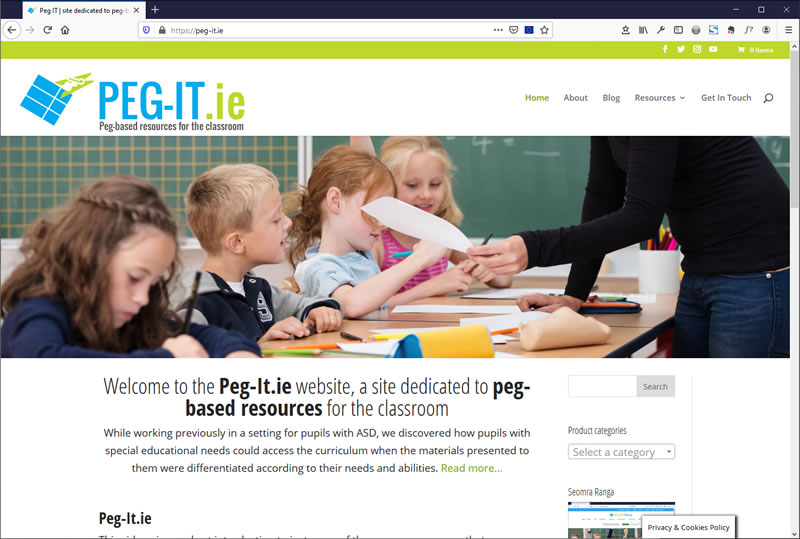
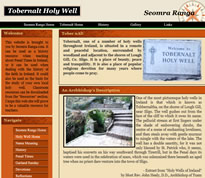
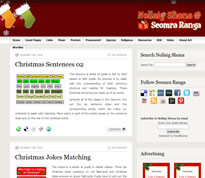
Welcome to the world of QR codes! Worth mentioning that if you copy and resize using resize handles, you have to make sure to keep the image square.
Excellent, looks like the kids enjoyed it! Would love to have devices like iPods to do something similar.
Thanks for sharing the post. The children in my class have been looking for codes on everyday items e.g. butter tubes, pringles tubs, oil calendars, An Post bill pay leaflet, Easons thank you cards. They have a new thing in everyday and are so excited to test the QR code on it.